In this tutorial we will learn about How to remove Debit (Dr) and Credit (Cr) Format in Excel with the help of a VBA Macros Code given below
Download Excel VBA Code: https://bit.ly/39USfVK

Now I want all the Credit numbers in the table should be shown as a Negative number. So to get the answer as negative, you have to follow the steps given below:
1. First copy the code from the above-given link which will look like this

2. Paste the code into the notepad to remove all the formatting

3. Copy the code from the Notepad and go to Excel

4. In Excel go to View Tab

5. Select the Macros Dropdown and select view Macros

6. A Macros panel will open Create a Dummy name as Test 1 and click on create

Note – Write your dummy name with no spaces applied
7. A VBA code Panel will open Paste the code you have copied from the Notepad

Note – If there is any red color after applying code, then it means that a single quotation is not copied properly so, apply a single quotation beside the red color code
8. Close the VBA Code Panel
9. Now go to View Tab > Macros Button > Select View Macros

10. A Macros Panel will open click on Run button

11. Lastly you will see that you have removed Debit and Credit Format in Excel
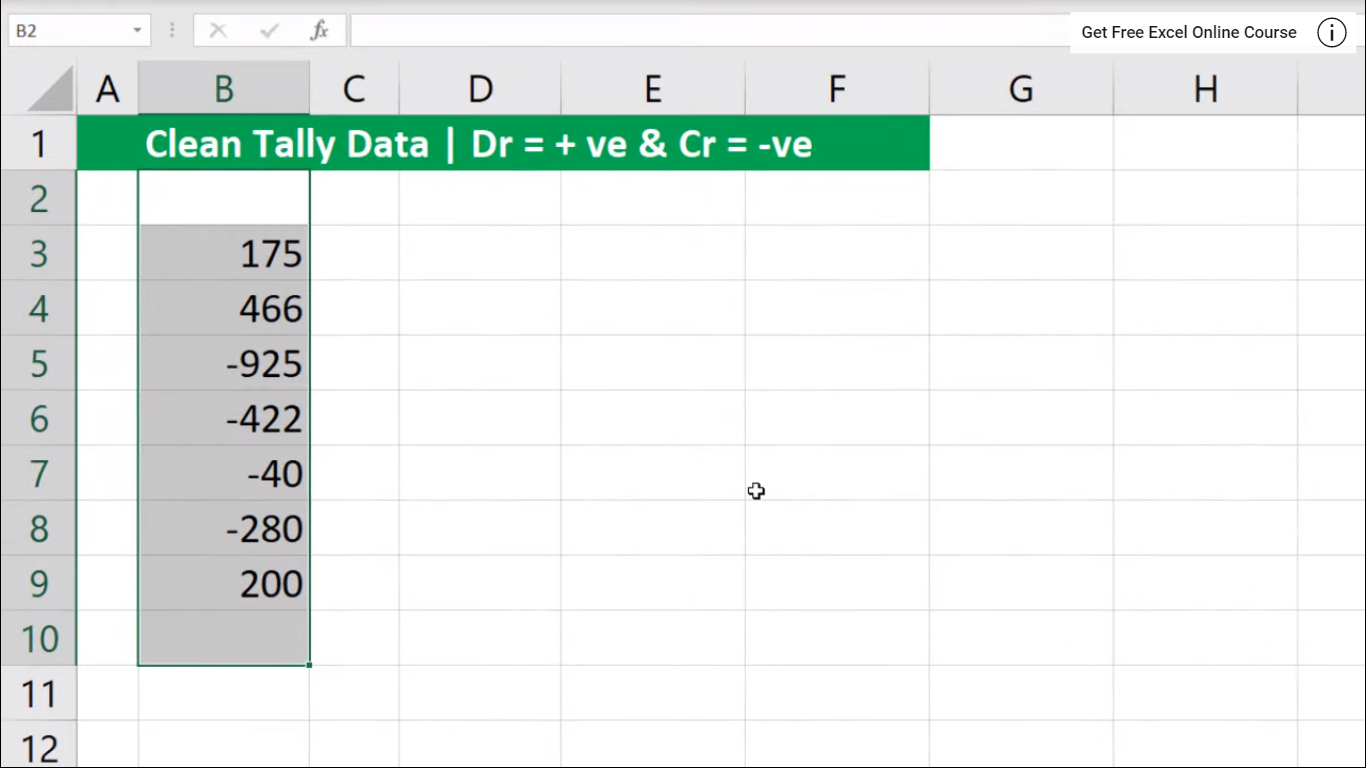




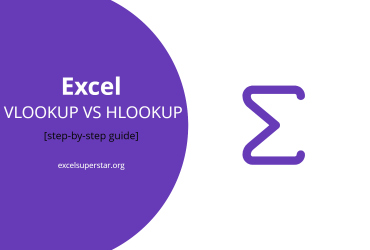
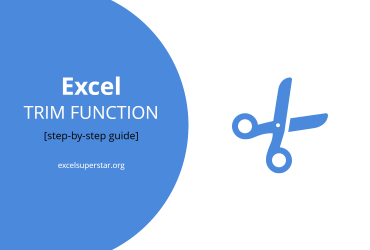
Leave a Reply